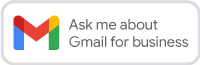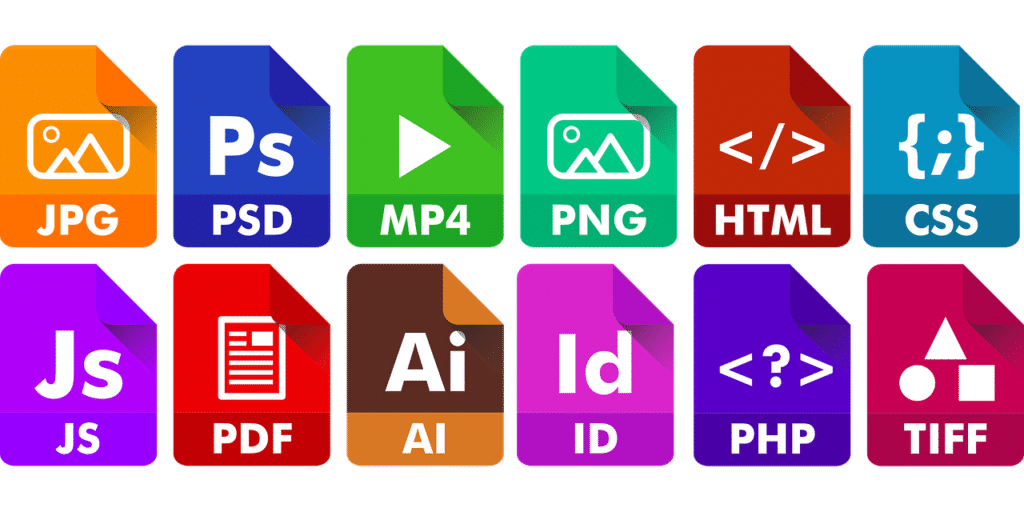
One of the common issues that we hear when discussing migrating a company over to Google Workspace is the need for it to work seamlessly with external legacy systems and organisations.
While visitor sharing or pincode sharing does make a massive difference (more information here), especially when emailing out to partners, legacy systems may still need alternative instruments at our disposal.
Google Docs has been designed, with security at its core. This feature can make it difficult to share documents with people that may need access in the future.
One such example is when you need to attach a document to a Customer Management System (CRM). At Encompass Innovate, each of our CRM’s require users (employees) to log in and all their activity is audited. While this is great because it means we can ensure only those staff with a valid reason can access the information; we have the issue that these legacy systems are expecting a physical person to upload to its platform. As all Google Docs / Sheets live in the cloud, it has no body to upload. In these situations it can cause the upload to fail.
Having the ability to email or download in different formats from Google Workspace applications is invaluable…
Downloading in different formats from Google Workspace
The different Workspace applications offer the ability to download into different file types. You can find the options under File > Download
| Google Docs | Google Sheets | Google Slides |
| Microsoft Word (.docx) OpenDocument format (.odt) Rich Text Format (.rft) PDF document (.pdf) Plain text (.txt) Web page (.html, zipped) EPUB publication (.epub) | Microsoft Excel (.xlsx) OpenDocument format (.ods) PDF document (.pdf) Web page (.html, zipped) | Microsoft PowerPoint (.pptx) ODP document (.odp) PDF document (.pdf) Plain text (.txt) JPEG image (.jpg, current slide) PNG image (.png, current slide) Scalable Vector Graphics (.svg, current slide) |
Emailing in different formats
Let’s take Google Sheets for example:
Within the File drop down menu you have the email section that allows you to send out a copy of the file you are working on as a PDF, an Open Office spreadsheet or as an Excel Spreadsheet.
Remember that this email will be sent from Google. Make sure you check the box to send yourself a copy. You can also put the URL of the Sheet or Doc in the message box meaning the recipient will also be able to open the original Google Doc.
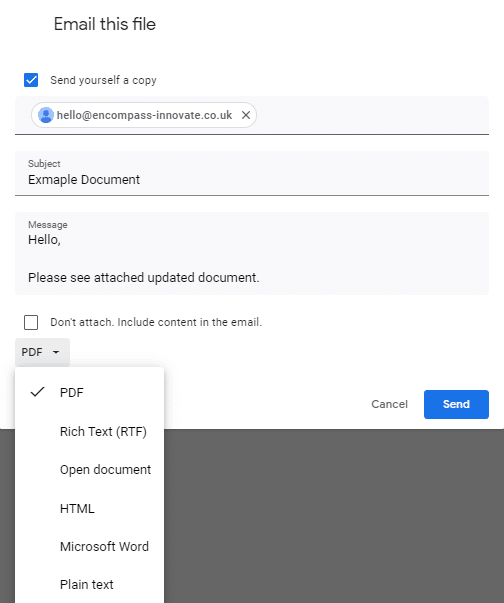
How to edit word documents you have received by email in Google Docs
When you receive a Microsoft document via email you have the ability to edit it in a Google Doc:
Click on the pencil icon that appears when you hover over the attachment
Once in Google Docs you have the choice to save as a Google Doc or make your amendments and then send the document back to the original sender
This is a great time saver, no need to go back to Gmail, find the original email and then find the updated attachment:
Click File > Email > Reply with this file
You can download a PDF version of this Google Tip Top Tip here.
Want to learn more about using different formats within Google Workspace? Reach out to us today to get the conversation started.