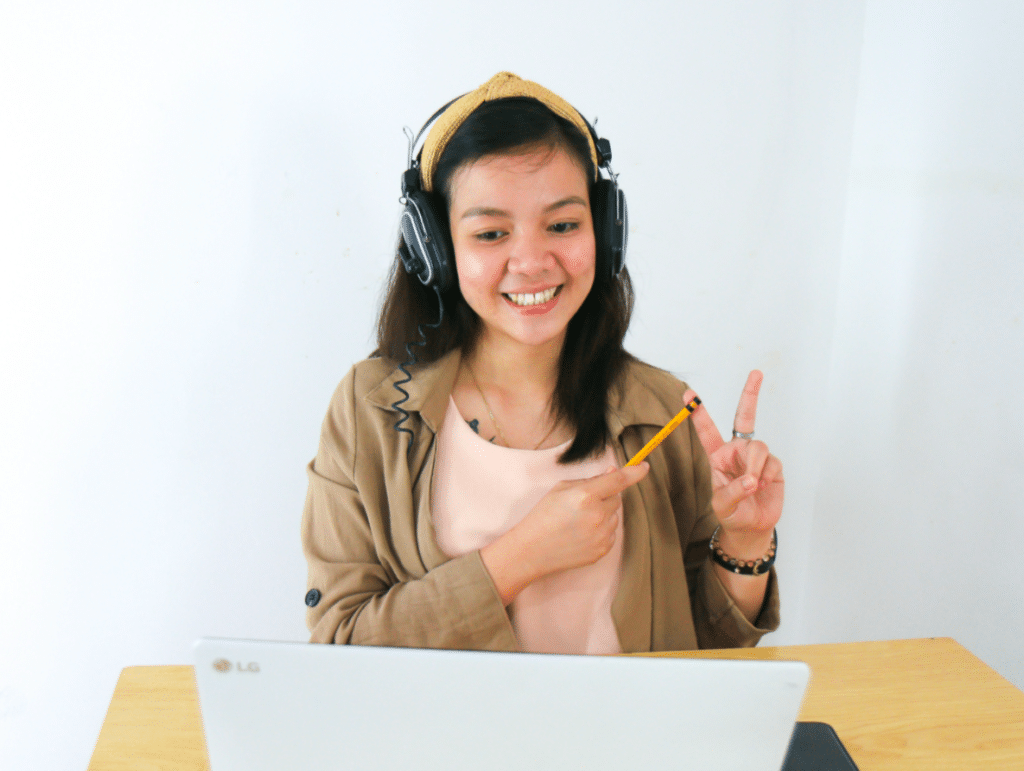
Remote working and video conferencing has transformed the workplace and the way that we reach our customers.
This week (3rd – 9th May) is deaf awareness week and we wanted to shed some light on a detail often overlooked; the need to provide captions for meetings in Google Workspace.
People who are hard of hearing often face challenges with video conferencing; background noise, weak internet connection, hard to read lips on screens. Adding live captions allows words to stream on the screen for instant reading via the internet.
Google Meet has a built in software-generated Automated Speech Recognition (ASR). It must manually be turned on meaning participants have to activate captions themselves.
How to use captions in a video call on Google Meet:
Desktop
Turn captions on or off:
- On your computer, go to Google Meet.
- Join a video call.
- At the bottom, click Turn on captions or Turn off captions
Change the language:
- At the bottom of the video call screen, click Menu > Captions
- Choose a language > Apply.
(the language you select becomes the default until you change it)
Android, Iphone and Ipad
Turn captions on or off:
- Open the Meet app
- Join a video call
- On the bottom right, tap More
- Tap Turn on captions or Turn off captions
Change the caption language:
- At the bottom, tap Menu > Settings
- Under “Captions,” tap Language
- Choose a language > Save
(the language you select becomes the default until you change it)
It is important to note that captions will not appear on a recording of a video call
The use of captions in Google Meet brings many benefits. The main one being it ensures all meetings and webinars are accessible which improves engagement, participation and morale.
If you have any questions about using captions in Google Meet, let us know in the comments below. We would be happy to answer them!
You can find out more about Deaf Awareness Week and donate here.